How to Attend AIOU Online Workshop 2024 MS Teams App
Do you face problems in attending the AIOU Online Workshop? Are you using LMS Portal or Aiou Microsoft Teams to attend your workshop? Are you worried about attendance while using the Microsoft Teams App? Don’t worry! Now both platforms are easy to use and structured to facilitate AIOU students. However, it’s essential that you know how to attend an Aiou workshop online, because with short attendance you might fail the Aiou course.
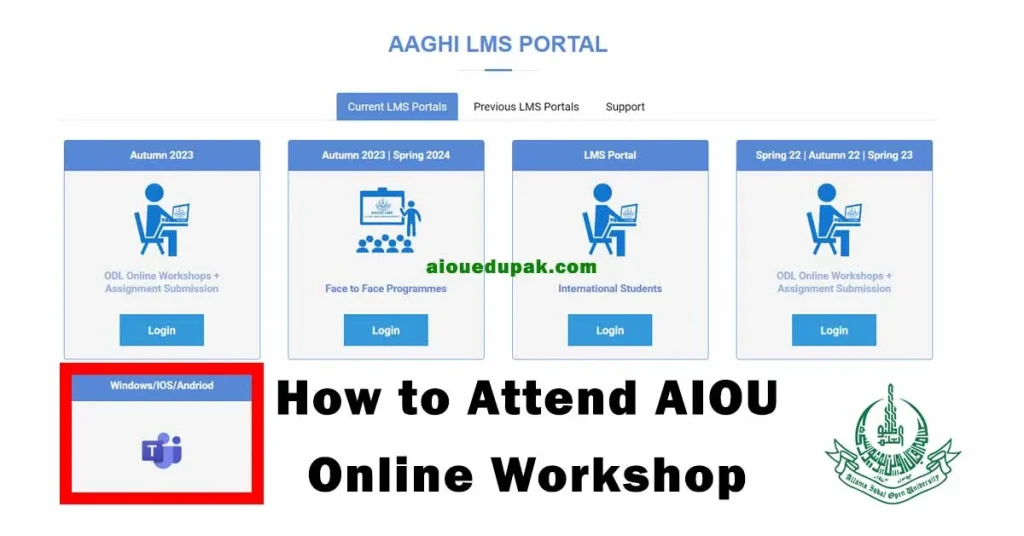
All students may don’t know how to attend the AIOU Workshop Online. Therefore, I will share all the required information to mark full attendance in your AIOU workshop with LMS Portal and AIOU Workshop Online with MS Teams. As we know, now AIOU online classes assists you to attend online comfortably. Let’s understand it in detail!
Attend AIOU Workshop Online on LMS Aaghi Portal
Here are a few things you will find while attending the AIOU Workshop Online which are mentioned below:
- Open the dashboard of your profile to attend a workshop through AIOU LMS
- Select the courses section, and choose a particular course from it
- On the side of the selected bar, the time and date of each class will be shown
- When you click again on a list below the announcement, a new window will be opened
- Three options will come on the screen
- Download Teams. Use the desktop app for the best experience
- Continue on this browser. No download or installation is required
- Open Teams (work or school)
Click on the second option and your workshop will be started. But, keep in mind, you have to log-in with your registration number and password provided by the university.
How to Use MS Teams App Step-by-Step Guide
How To Attend AIOU Workshop Online On Microsoft Teams is very easy if you make sure to follow the instructions mentioned below. Let’s learn without any waste of time!
Step 1: Log In to your AIOU LMS
In case, you have to attend the AIOU Online Workshop from a browser login to your Profile Dashboard which I have discussed before or you can simply read it here.
Step 2: Download and Install Microsoft Teams App
In case you have to attend on your device (PC/Laptop/Mobile), the second option is on an application. Download AIOU MS Teams for Laptop and MS Teams for Mobile, and then Install it on your device.
Step 3: Log in to your AIOU Microsoft Teams App
To login into your account, and personal dashboard, you have to rewrite the same credentials i.e. AIOU Microsoft team password and Aiou Microsoft Teams Login. After login to your account, click on the save button, so your info will be saved for the next time. Congrats you successfully do it up till now!
Step 4: Join
On the Microsoft Teams app, at the side corner, you find an option to Join. Simply you need to tap on the join button to get access to the dashboard of the workshop. Here you can chat with your class fellows and ask questions to the assigned tutor of the workshop.
Step 5: Attendance
Attendance is very important for the AIOU online workshop. Lastly, check once more because if you join as a guest, your attendance will not be marked. Attendance will be marked only if you press the join tap and then take your class.
Frequently Asked Questions
Can I Attend AIOU Online Workshop as an Attendee?
Yes, you should attend your workshop as an attendee becasues you’ll be marked as present. Listening class as a guest will mark you absent. Make sure login with your credentials i.e. username and password, so all of your classes counted as present.
Can I Attend Class without MS Teams App?
No, recently all the online workshops are shifted to MS teams app. If you try to take online class by any other mean, you’ll be redirected to the app. Hence, install MS app in your phone. While on laptop you can take the workshop without installing the app.
Final Thoughts
In conclusion, the AIOU Online Workshop for the spring and autumn semesters is as important as your final exams. You don’t need to panic if you find any issue in the process, just follow the above-mentioned steps and instructions. I hope this information will help you out and save time. In case. If you have any questions related to AIOU ask in the comment section.




how do we know that whether we have joined as guest or attendee??
When you login on laptop or mobile you’ll see in written as guest. But when you click on join button it becomes attendee.
if i join direct by teams and appears as attendee . Would my attendance be marked?
Yes, make sure attendee written along with your name ,but not guest.
Mujhy smjh ni a rahi k Ab User id or password kesy Bheja jayeee is ka koi sulution bta den
Contact Focal Person of near by Regional Office.
If i join direct by login in ms team. And join meeting. Will it be my attendance? Or forst i have to login on Aaghi Lms then i have to click on related workshop . What is necessary for attendance.. reply pls
If attendee is written infront of your name then your attendance will be counted as marked. If guest is written then login from LMS to make sure counted as attendee.